How to change FIFA Mobile controls?
FIFA Mobile, How to change FIFA Mobile controls? an extension of the globally renowned FIFA gaming series tailored for smartphones and tablets, offers a more simplified yet engaging gaming experience. Designed with mobility in mind, its controls have been innovatively streamlined to suit touchscreens.
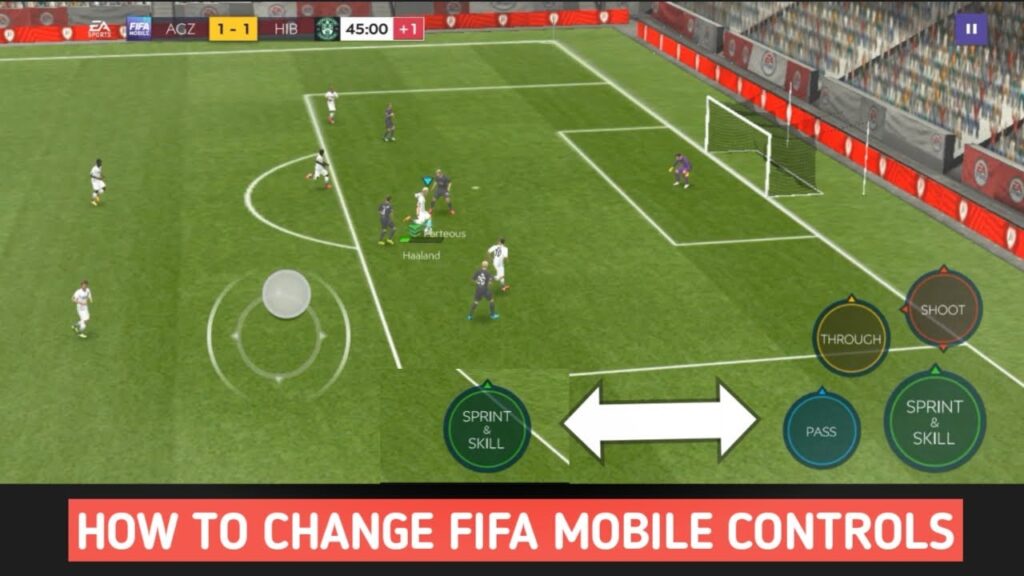
Instead of the multiple button combinations familiar to console or PC gamers, FIFA Mobile relies mainly on taps and swipes. To move players, you simply drag your finger across the screen in the desired direction. To pass, a quick tap on a teammate does the job, while a longer tap executes a through ball. Shooting is just as intuitive; swiping towards the goal with varying speed and direction gives you control over shot power and placement. website
Additionally, some special skill moves can be performed by swiping in specific patterns or using the on- screen buttons, offering advanced players an extra layer of strategy and flair. Defense, too, is managed with taps for simple tackles and swipes for more aggressive actions.
Though it may initially seem simplified, FIFA Mobile’s control system maintains a depth that rewards mastery. Players can execute a wide array of tactics and maneuvers, ensuring that the mobile iteration remains faithful to the strategic and immersive nature of its console counterparts.
How to Change FIFA Mobile Controls?
FIFA Mobile has taken the football gaming community by storm, thanks to its accessibility on
smartphones and tablets. The controls are tailor-made for touchscreens, leveraging taps and swipes to create an intuitive gaming experience. However, there will always be players who, due to personal preferences or gameplay style, wish to modify these controls. This article delves deep into the process of changing FIFA Mobile controls.
- Understanding the Default Controls:
Before altering any settings, it’s crucial to grasp the default controls. As earlier mentioned:
Movement:
Drag your finger across the screen.
Pass:
Tap a teammate.
Through Ball:
A prolonged tap towards a teammate.
Shoot :
Swipe towards the goal.
Defense:
Taps and swipes for tackles and more aggressive plays.
- Accessing the Settings Menu:
To change controls:
Launch FIFA Mobile.
Navigate to the main menu (usually represented by three horizontal lines or a gear icon).
Tap on ‘Settings’.
- Exploring Control Options:
Within the settings, you’ll find a category dedicated to controls. There are usually a few predefined setups that EA Sports provides, which cater to various styles of gameplay:
Classic:
Offers virtual buttons, akin to console controllers. This may appeal to those transitioning from consoles to mobile.
Casual:
A simplified setup focusing mainly on taps and swipes.
Advanced:
Allows players to customize individual actions, providing a more personalized touch.
- Customizing Advanced Controls:
If you choose ‘Advanced’, a plethora of options emerges:
Passing and Shooting: You can decide whether to use taps or swipes for these actions.
Skill Moves: Assign specific swipe patterns or buttons for your favorite tricks.
Defensive Actions: Specify gestures for tackles, slides, and more.
- Testing Your New Setup:
Before diving into competitive matches, it’s a good idea to test the new control settings. Head to the ‘Practice Arena’ or play a few friendly matches. This ensures that your muscle memory aligns with the
chosen controls.
- Making Adjustments:
It’s natural not to get everything right on the first go. Play multiple matches, identify areas of discomfort, and adjust accordingly. The aim is to create an interface where your fingers flow seamlessly, enhancing your gameplay.
- External Controllers:
For those missing the tactile feel of physical buttons, FIFA Mobile offers support for external controllers. Once connected, you can:
Map the buttons according to your preference.
Save different setups for various gameplay situations.
- Saving and Switching Between Setups:
A neat feature is the ability to save multiple control setups. This can be beneficial if you’re:
Sharing the device with someone who prefers a different setup.
Switching between casual play and competitive matches requiring a different control approach.
- Updates and Changes:
Remember, game developers often roll out updates. These can sometimes reset settings or introduce new control features. Regularly visiting the control settings post-updates ensures you’re always in tune with the latest options.
- Joining the Community:
Engaging with fellow players online can provide insights into innovative control schemes that you might not have considered. Forums, social media groups, and online communities are great places to exchange tips and tricks.

Conclusion:
Customizing FIFA Mobile controls can significantly enhance your gaming experience. While the default settings are designed for broad appeal, individual preferences vary. Taking the time to understand, modify, and test different control setups can pave the way for a more immersive and rewarding gameplay experience. Remember, the ultimate aim is to achieve fluidity and comfort, enabling you to react swiftly and strategically in the heat of the match.
Meta Description:
Dive into the detailed guide on How to change FIFA Mobile controls?
to enhance your gaming experience. From basic to advanced tweaks, find your perfect setup!